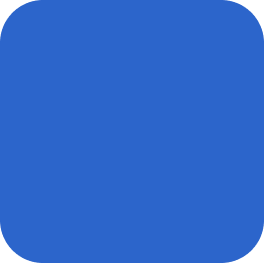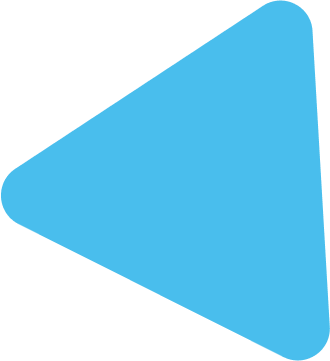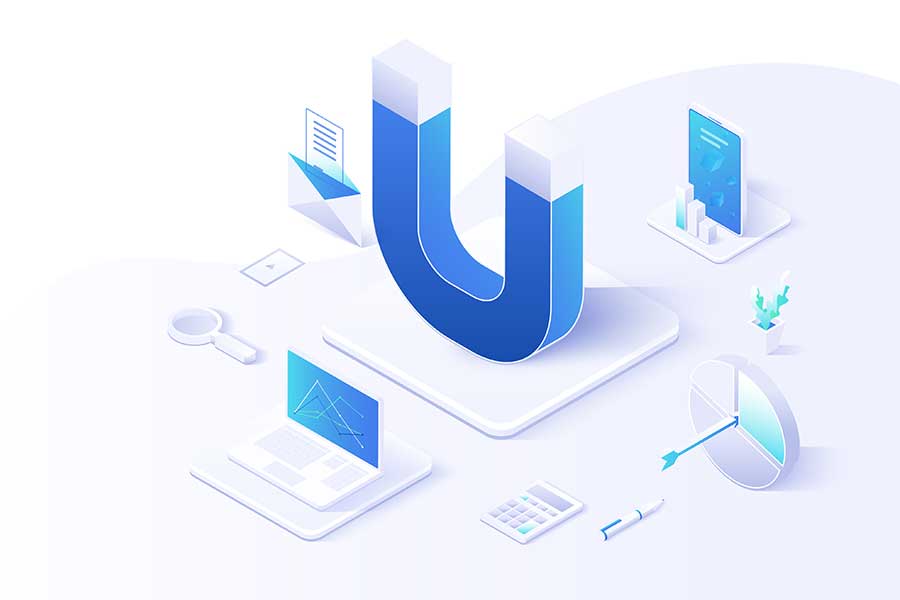Ensuring a clear representation of your project schedule’s Work Breakdown Structure (WBS) levels within the APEX Gantt Chart visual necessitates an effective flattening of these hierarchical layers. This guide is intended to provide you with the necessary steps for a smooth process, allowing you to create a ‘WBS Levels’ query within your Power BI dataset.
Depending on the source of your schedule data, there are specific methods to achieve this:
Method 1: Indirect Data Loading (e.g., Exporting to Excel and Importing to Power BI)
If your schedule data is loaded indirectly into Power BI—through steps like exporting to Excel and then importing to Power BI— We’ve produced a YouTube video tutorial that offers a thorough, step-by-step walkthrough for streamlining your WBS levels to seamlessly integrate with the APEX Gantt Chart visual. Here is YouTube video link:
Below is the link to the Power Query M function that was mentioned in the video:
Method 2: Direct Data Connection to Oracle Primavera P6 SQL Server
A unique approach is necessary for sourcing data from Oracle Primavera P6 SQL Server. To simplify this process, it is advised to load the ‘PROJWBS‘ query and follow the guidelines presented in an external resource. The provided link directs you to a comprehensive guide developed by experts, offering insights into the process of flattening WBS levels when Oracle Primavera P6 SQL Server serves as your data source. To access detailed step-by-step instructions, please refer to this link:
These resources will empower you to leverage the full capabilities of the APEX Gantt Chart Power BI visual, enhancing the visualization of your project structure.